Support Center
How Can We Help You?
Find answers to common questions below or contact our support team for personalized assistance.
Frequently Asked Questions
To cancel your subscription on iOS devices:
1. Open the Settings app on your iOS device
2. Tap on your Apple ID at the top of the Settings menu
3. Tap on "Subscriptions"
4. Find Sobo in your list of subscriptions and tap on it
5. Tap "Cancel Subscription" at the bottom of the screen
6. Confirm your cancellation
Your subscription will remain active until the end of the current billing period. Please note that we are unable to issue refunds for unused subscription periods.
To cancel your subscription on Android devices:
1. Open the Google Play Store app
2. Tap on your profile icon in the top right corner
3. Select "Payments & subscriptions"
4. Tap on "Subscriptions"
5. Find Sobo in your list of subscriptions and tap on it
6. Tap "Cancel subscription"
7. Follow the prompts to complete the cancellation
Your subscription will remain active until the end of the current billing period. Please note that we are unable to issue refunds for unused subscription periods.
If you've been charged but your subscription isn't showing as active, please first verify the payment in your App Store (iOS) or Google Play (Android) purchase history. If the charge is confirmed, please contact our support team with your receipt number and we'll help resolve the issue as quickly as possible.
Sobo adapts your training plan based on your progress, feedback, and recovery. This is a core feature of the app - it continuously optimizes your program to maximize results and prevent plateaus. If you prefer more consistency, you can adjust your preferences in the "Training Settings" section to reduce the frequency of program updates.
If you're experiencing crashes during workout logging, please try these troubleshooting steps:
1. Update to the latest version of the app
2. Restart your device
3. Check your internet connection
4. Clear the app cache (Android) or offload and reinstall the app (iOS)
If the issue persists, please contact our support team with details about your device model and operating system version.
You can update your personal information and fitness goals at any time through your Profile settings. Tap on the profile icon, select "Edit Profile" to update personal information, or "Fitness Goals" to adjust your objectives. Your training plan will automatically adapt to your new goals within 24-48 hours.
We do not currently support data exports, but we are actively working on adding this feature. Stay tuned for updates in our upcoming releases as we prioritize giving you access to your workout and nutrition data.
If you're not seeing progress, consider the following:
1. Ensure you're consistently following your plan
2. Check that you're providing accurate workout feedback
3. Verify your nutrition is aligned with your goals
4. Consider adjusting your goals to be more realistic
You can also use the "Program Review" feature in the app to receive AI-powered suggestions for optimization. If you still need help, contact our support team for personalized assistance.
Contact Us
Can't find what you're looking for? Send us a message and our support team will get back to you as soon as possible.